Send requests for human review
Use our SDK or API to send requests for human review to gotoHuman.
Make sure you have created your customized review template in gotoHuman first.
Prepare
- n8n
- Make
- Python SDK
- JS/TS SDK
- HTTP
In your n8n workflow, add our verified gotoHuman community node.
Read more in our n8n integration guide.
In your Make scenario, add a new module, search for gotoHuman and select our Create a Review Request module.
When setting up a connection, enter your gotoHuman API key.
Read more in our Make integration guide.
Install our SDK
pip install gotohuman
Setup an environment variable with your gotoHuman API key:
GOTOHUMAN_API_KEY=YOUR_API_KEY
If you're using a .env file, don't forget to load it:
from dotenv import load_dotenv
load_dotenv()
Initialize the SDK
gotoHuman = GotoHuman()
Install our SDK
npm i gotohuman
Initialize the SDK
const gotoHuman = new GotoHuman(GOTOHUMAN_API_KEY)
Find your API key in gotoHuman.
Send requests for review with POST requests to our API at
https://api.gotohuman.com/requestReview.
Include an x-api-key header with your gotoHuman API key.
Send request
- n8n
- Make
- Python SDK
- JS/TS SDK
- HTTP
Select the review review template you created in gotoHuman.
It will automatically load the fields you added to your review template and allow you to enter or map values to them.
Read more in our n8n integration guide.
Select the review review template you created in gotoHuman.
It will automatically load the fields you added to your review template and allow you to enter or map values to them.
Read more in our Make integration guide.
Create a request with the ID of the form/review template you created.
Pass the field values as shown in the review template editor (click "API Request") and optionally add some meta data.
review = gotoHuman.create_review("YOUR_FORM_ID")
review.add_field_data("exampleField1", value1)
review.add_field_data("exampleField2", value2)
review.add_meta_data("threadId", threadId)
review.assign_to_users(["[email protected]"])
try:
response = review.send_request()
print("Review sent successfully:", response)
except Exception as e:
print("An error occurred:", e)
Create a request with the ID of the form/review template you created.
Pass the field values as shown in the review template editor (click "API Request") and optionally some meta data.
const reviewRequest = gotoHuman.createReview(GOTOHUMAN_FORM_ID)
.addFieldData("exampleField1", value1)
.addFieldData("exampleField2", value2)
.addMetaData("threadId", threadId)
.assignToUsers(["[email protected]"])
await reviewRequest.sendRequest()
Here is the structure of the API request.
Pass the ID of the form/review template you created.
Pass the field values as shown in the review template editor (click "API Request") and optionally some meta data.
{
"formId": "abcdef12345",
"fields": {
...
},
"meta": {
...
},
"assignTo": ["[email protected]"]
}
Request attributes
formId
The formId is the ID of your review template. You can find it in the template details and the example request.
fields
When creating your form/review template in our web app, you add different components to show dynamic content or collect user input.
These added components determine the payload that you need to send with your request.
You can find the expected format in the example request shown for your created review template (click "API Request").
Fields that you don't send any value for will be hidden.
This is handy for optional fields, but also if you need a varying number of a type of field, e.g. 1-n text fields. Then add n fields and just send values for the ones needed during this run.
For text-based fields you might in some cases not have a value for a field, but still want it to be shown to allow user input. To do that, simply send an empty string.
title
Set a custom title for the review request. This title is displayed in the Agent Inbox and in notification emails and Slack messages, making it easier for reviewers to identify pending reviews.
This overrides any title configured in the review template field settings.
The title can also be set as a metadata property _gthTitle when using integrations like n8n.
meta
Add additional data to your request that you will receive back in the webhook. Read more below.
assignTo
Assign reviewers from your organization. Read more below.
updateForReviewId
When allowing reviewers to request a retry (AI Retries / Prompt Edits), you can update the review by referencing its' ID.
webhookUrl
In most cases you'll enter a static webhook URL in the review template. But in some cases you might want to pass along a dynamic/adhoc webhook URL with each request using this attribute (This is what our n8n integration does under the hood).
Example request
Given that a urlLink (id: linkedin) and a text component (id: aiDraft) was added to a review template with ID "abcdef12345", a request might look like this:
- n8n
- Make
- Python SDK
- JS/TS SDK
- HTTP
Our n8n node will automatically show you the necessary inputs according to your review template.
Read more in our n8n integration guide.
Our Make module will automatically show you the necessary inputs according to your review template.
Read more in our Make integration guide.
review = gotoHuman.create_review("abcdef12345")
review.add_field_data("linkedin", {
"label": "Rodrigo G.",
"url": "https://www.linkedin.com/in/rodrigog12/"
})
review.add_field_data("aiDraft", "Hey there, I saw...")
try:
response = review.send_request()
print("Review sent successfully:", response)
except Exception as e:
print("An error occurred:", e)
const reviewRequest = gotoHuman.createReview("abcdef12345")
.addFieldData("linkedin", {
label: "Rodrigo G.",
url: "https://www.linkedin.com/in/rodrigog12/"
})
.addFieldData("aiDraft", "Hey there, I saw...")
await reviewRequest.sendRequest()
{
"formId": "abcdef12345",
"fields": {
"linkedin": {
"label": "Rodrigo G.",
"url": "https://www.linkedin.com/in/rodrigog12/"
},
"aiDraft": "Hey there, I saw..."
}
}
Images / Videos
Storage / Caching
When your review request includes images or videos, gotoHuman automatically stores these files for you so they are always accessible via our CDN. This ensures reliable access to your content throughout the review process and beyond without the need to set up extra storage.
This is particularly relevant for AI-generated content where source URLs from OpenAI or Gemini can expire quickly, often before your team is ready to review. By storing the files, we ensure persistent access to your media content for both the review process and any subsequent workflow steps after approval.
File URLs
When you provide URLs to images or videos in your review request, gotoHuman will automatically download and store these files. Use the url property for image fields:
{
"fields": {
"imageFieldId": [
{
"url": "https://files.oaiusercontent.com/file-somethingsomething?se=xyz"
},
{
"url": "https://files.oaiusercontent.com/file-somethingelse?se=xyz"
}
]
}
}
In the response you'll receive both the original URLs and our CDN URLs:
{
"responseValues": {
"imageOptions": {
"selected": [
"https://cdn1.gotohuman.com/..."
],
"value": [
{
"originalUrl": "https://files.oaiusercontent.com/file-somethingsomething?se=xyz",
"url": "https://cdn1.gotohuman.com/...",
"response": null
},
{
"response": "approved",
"originalUrl": "https://files.oaiusercontent.com/file-somethingelse?se=xyz",
"url": "https://cdn1.gotohuman.com/..."
}
]
},
...
},
...
}
The selected and response attributes are only present if you set up your images field to be "selectable"
Base64 encoded images
Instead of providing URLs, you can also send base64 encoded images directly in your request. Use the base64 property for image fields:
{
"fields": {
"imageFieldId": [
{
"base64": "data:image/jpeg;base64,/9j/4AAQSkZJRgABAQAAAQABAAD/2wBDAAYEBQYFBAYGBQYHBwYIChAKCgkJChQODwwQFxQYGBcUFhYaHSUfGhsjHBYWICwgIyYnKSopGR8tMC0oMCUoKSj/2wBDAQcHBwoIChMKChMoGhYaKCgoKCgoKCgoKCgoKCgoKCgoKCgoKCgoKCgoKCgoKCgoKCgoKCgoKCgoKCgoKCgoKCj/wAARCAABAAEDASIAAhEBAxEB/8QAFQABAQAAAAAAAAAAAAAAAAAAAAv/xAAUEAEAAAAAAAAAAAAAAAAAAAAA/8QAFQEBAQAAAAAAAAAAAAAAAAAAAAX/xAAUEQEAAAAAAAAAAAAAAAAAAAAA/9oADAMBAAIRAxEAPwCdABmX/9k="
},
...
],
...
},
...
}
Files (binary)
For direct file uploads, you can use our dedicated upload endpoint before requesting a review:
Endpoint: https://api.gotohuman.com/uploadFiles
Method: POST
Content-Type: multipart/form-data
Upload your binary files as form data, and optionally include a config field for image editing options (see Image editing section below).
Response format:
{
"success": true,
"files": [
{
"downloadURL": "https://cdn1.gotohuman.com/...",
"originalName": "image.jpg",
"size": 524288,
"contentType": "image/jpeg"
}
],
"count": 1
}
Image editing
You can configure on-the-fly image resizing and cropping for image fields by including a config object with resize options.
Use it if any following workflow steps (e.g. video generation based on reference image) or publishing targets (e.g. social media) require a specific image size or aspect ratio.
{
"fields": {
"imageFieldId": {
"options": [
{
"url": "https://www.imgs.com/img.jpg"
},
{
"url": "https://www.imgs.com/img2.jpg"
}
],
"config": {
"resize": {
"width": 400,
"height": 800,
"fit": "cover"
}
}
},
...
},
...
}
Resize options:
width,height: Target dimensions in pixelsfit: How to fit the image -cover,contain,fill,inside,outsideposition: Where to position the image when usingcoverorcontain-top,right top,right,right bottom,bottom,left bottom,left,left top,centrebackground: Background color forcontainfit (e.g.,"#ffffff","red",{r: 255, g: 0, b: 0, alpha: 1})withoutEnlargement: Boolean to prevent upscalingwithoutReduction: Boolean to prevent downscaling
Add additional meta data
When a user is done reviewing and submits the form, you will receive a webhook. For convenience, you can add additional data to your request that you will receive back in the webhook. This could be an ID of your workflow run or of a conversation thread.
It could look like this:
- n8n
- Make
- Python SDK
- JS/TS SDK
- HTTP
When using our sendAndWait n8n node, you shouldn't need to add meta data as you will still have access to data from previous nodes in the same workflow run.
Read more in our n8n integration guide.
Our module shows a dedicated Meta Data field to add key-value pairs.
Read more in our Make integration guide.
review = gotoHuman.create_review("abcdef12345")
review.add_field_data(...)
review.add_meta_data('threadId', 'oai-thread-443289')
try:
response = review.send_request()
print("Review sent successfully:", response)
except Exception as e:
print("An error occurred:", e)
const reviewRequest = gotoHuman.createReview("abcdef12345")
.addFieldData(...)
.addMetaData("threadId", "oai-thread-443289")
await reviewRequest.sendRequest()
{
"formId": "abcdef12345",
"fields": {
...
},
"meta": {
"threadId": "oai-thread-443289"
}
}
Assign reviewers
To send a review request only to selected users of your team, add a list of email addresses of those users. Use the email address used when signing up for gotoHuman.
- n8n
- Make
- Python SDK
- JS/TS SDK
- HTTP
Our n8n node shows a field Assigned Users. Select All Users or alternatively Only selected users and map or enter their email addresses.
Read more in our n8n integration guide.
Our module shows a field Assigned Users. Select All Users or alternatively Only selected users and map or enter their email addresses.
Read more in our Make integration guide.
review = gotoHuman.create_review("abcdef12345")
review.add_field_data(...)
review.assign_to_users(["[email protected]"])
try:
response = review.send_request()
print("Review sent successfully:", response)
except Exception as e:
print("An error occurred:", e)
const reviewRequest = gotoHuman.createReview("abcdef12345")
.addFieldData(...)
.assignToUsers(["[email protected]"])
await reviewRequest.sendRequest()
{
"formId": "abcdef12345",
"fields": {
...
},
"assignTo": ["[email protected]"]
}
This feature is available with our paid plans.
Selectable options & default values
When using Buttons, Checkboxes, or Dropdowns in your review templates, you can either define a fixed set of selectable options or send dynamic options with each request.
Either way, you can also set default values that will be preselected.
- n8n
- Make
- Python SDK
- JS/TS SDK
- HTTP
Read our n8n integration guide about how to send dynamic options and defaults.
For any of the mentioned field types you will see a field Options to show to optionally enter the selectable options and a field Preselected Options to enter any preselected option(s).
review.add_field_data("buttons", {
"options": [
{
"id": "choice1",
"label": "Choice 1"
},
{
"id": "choice2",
"label": "Choice 2"
}
],
"default": "choice2"
})
review.addFieldData("buttons", {
"options": [
{
"id": "choice1",
"label": "Choice 1"
},
{
"id": "choice2",
"label": "Choice 2"
}
],
"default": "choice2"
})
{
...
"fields": {
...
"buttons": {
"options": [
{
"id": "choice1",
"label": "Choice 1"
},
{
"id": "choice2",
"label": "Choice 2"
}
],
"default": "choice2"
}
}
}
Workflow metadata
If your workflow includes manual triggers and/or multiple review steps, you can send workflow metadata, so we can provide reviewers with an overview and navigation for each run of the workflow.
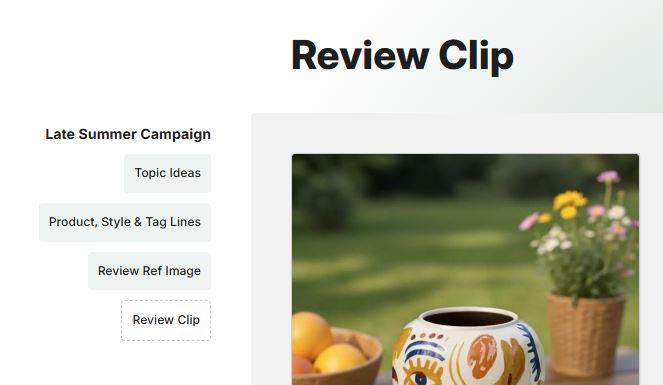
- n8n
- Make
- Python SDK
- JS/TS SDK
- HTTP
In the Meta Data field, enter JSON with a field _gthWorkflow holding the workflow information:
{
"_gthWorkflow": {
"runId": "1234567890",
"runName": "My Workflow",
"prevSteps": [
"1234567890"
]
}
}
In the Meta Data field, add a key _gthWorkflow and enter JSON with the workflow information:
{
"_gthWorkflow": {
"runId": "1234567890",
"runName": "My Workflow",
"prevSteps": [
"1234567890"
]
}
}
review.add_meta_data("_gthWorkflow", {
"runId": "1234567890",
"runName": "My Workflow",
"prevSteps": [
"1234567890"
]
})
reviewRequest.addMetaData("_gthWorkflow", {
"runId": "1234567890",
"runName": "My Workflow",
"prevSteps": [
"1234567890"
]
})
{
"workflow": {
"runId": "1234567890",
"runName": "My Workflow",
"prevSteps": [
"1234567890"
]
}
}
runIdis a unique identifier for the current run of the workflow. You need to incl. the samerunIdin each review request of the same run to link them together. If you incl. a workflow object but norunId(even{}), and also for manual triggers, we'll create a new runId for you and return it in the review response asworkflowRunIdso you can reference it in your subsequent review requests.runNameis an optional name identifying the current run of the workflow (for display purposes). You can set or overwrite it in any of your review requests during a run.prevStepsis an array of reviewIds of any previous gotoHuman review step(s) (omit for first step). We need this to know how the steps are linked together.
Response
Our API responds with a 200 OK incl. a link to the pending review:
{
"reviewId": "iVcn4fvRpPhAdVnZ7v0d",
"gthLink": "https://app.gotohuman.com/accounts/Kb6A8ZqIaJkueTA76vv5/reviews/iVcn4fvRpPhAdVnZ7v0d",
"extReviewerLinks": [
{
"email": "[email protected]",
"link": "https://app.gotohuman.com/..."
}
]
}
The extReviewerLinks property is included when external reviewers have been added/assigned to the review request.