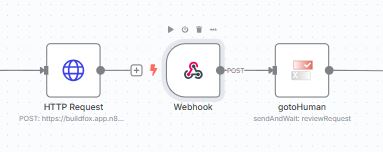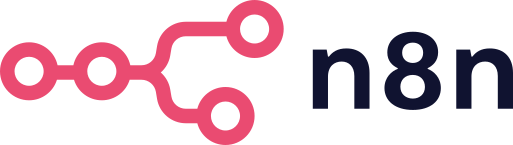
Use our verified n8n node to add human approval steps to your AI workflows.
gotoHuman comes with many built-in features:
- Ready-to-use web UI
- Inbox
- Customizable review interface
- In-place editing of AI outputs
- Supports text, markdown, JSON, images, and more
- Chat with AI for reruns
- Slack integration
- Notifications
- Response dataset to use as memory
- And much more!
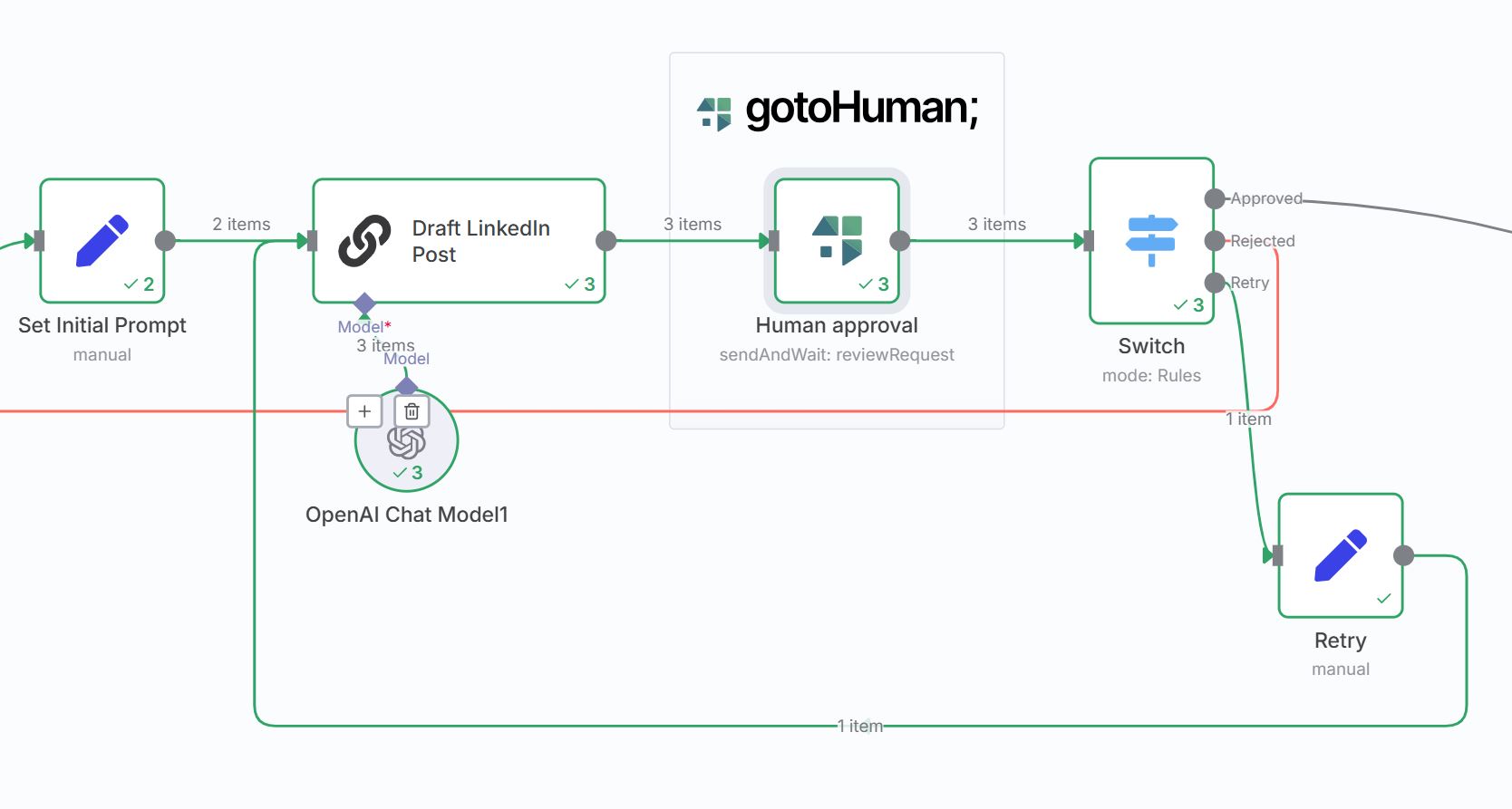
Workflow Templates
A great way to get started is to check out one of our n8n workflow templates.
Prerequisites
If you need more control over the asynchronous flow, access to the review URL, or want to use the review response in a different workflow, use a HTTP + Webhook node as described here.
Credentials
First off, you need to have a gotoHuman account. If you don't have one, you can sign up here. Find your API key in your dashboard and use it to set up the credentials in the node.
Set up the review
Also in gotoHuman, you need to create a review template.
You tailor it to your use case and add all the fields needed to capture content to review, any helpful context, and to collect additional input from the reviewer.
Note: In gotoHuman, set the webhook endpoint to be an adhoc URL. Our n8n node will pass along a dynamic URL with each request, that's generated for each run of your workflow.
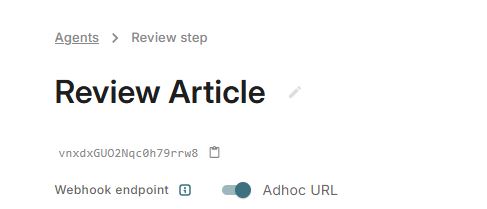
Add the node
Our verified community node is approved by n8n and available for n8n cloud and self-hosted n8n instances.
From nodes panel (n8n cloud + self-hosted)
Simply search for 'gotoHuman' in the nodes panel and install it.
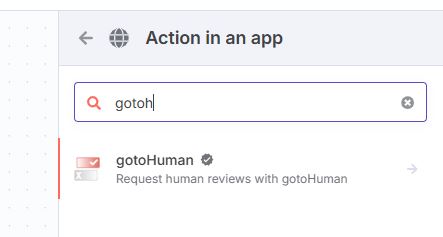
If you can't see the node in the nodes panel, you might need to update your n8n version. If you're self-hosting you can also install the node manually from npm as described below.
Also make sure that installing verified community nodes is not disabled by your instance owner. More in the n8n docs.
From npm (self-hosted)
If you run a self-hosted n8n instance, you can also install the node from npm.
Our npm package name is
@gotohuman/n8n-nodes-gotohuman
More info on installing community nodes in the n8n docs.
Set up the node
Use our node to request a human review at any point in your AI workflow. It will wait until the review is completed, hours or even days later, and will then automatically continue.
When passing multiple items from a previous node, please read how to pass multiple items.
In our n8n node, select your template from the provided list.
This will automatically fetch the fields and allow you to define the values or expressions you want to send for each field.
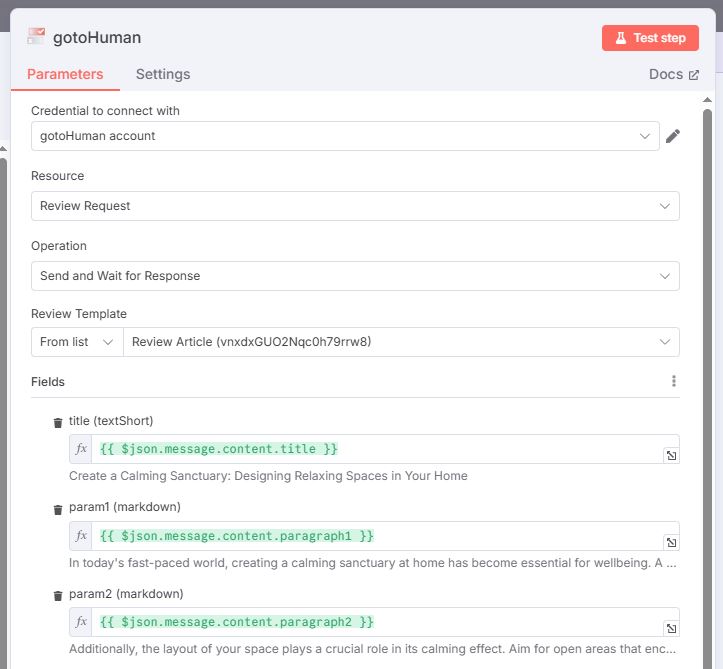
When changing your review template at any time (e.g. add a field), you need to refresh the fields in the node (Fields-Menu > Refresh Field List)
Enter values
To see the expected format of the values you need to send for each field, go to your review template and click "API Request". The tab "n8n" will show you the format of the values or expressions to use for each field.
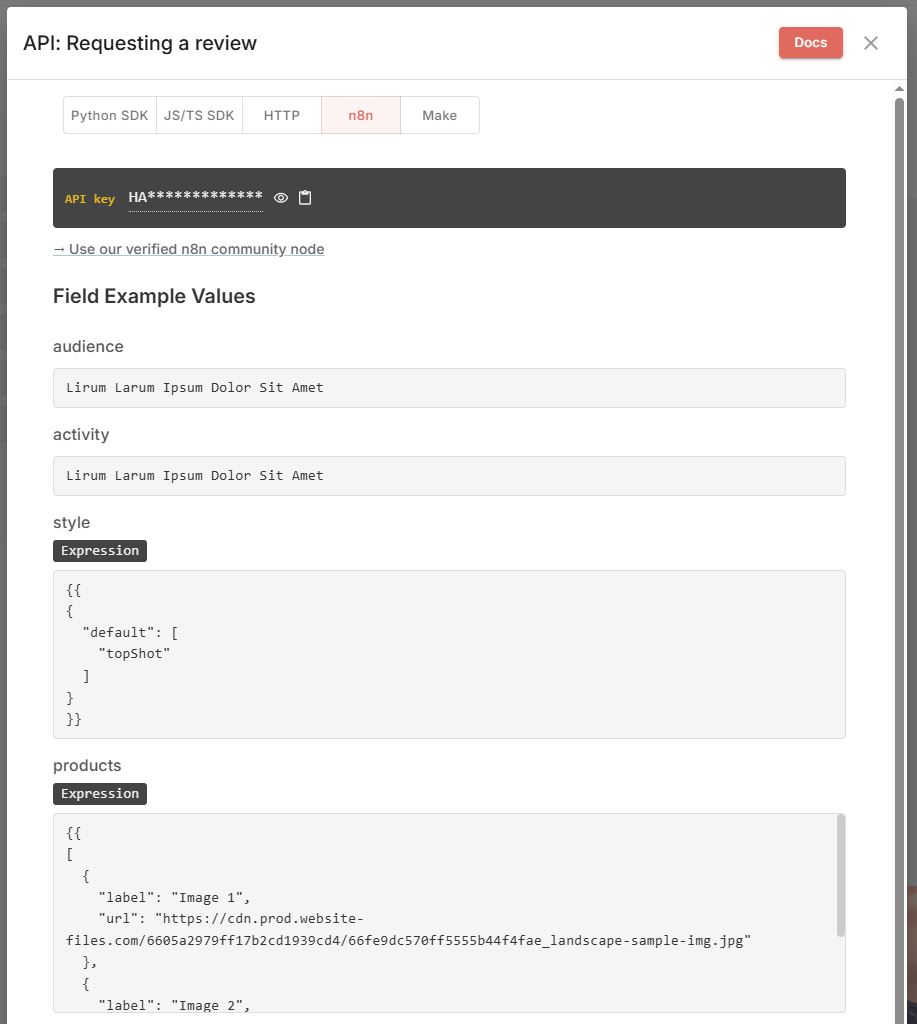
Reference data from previous nodes
When referencing data from previous nodes, you can simply do it like this:
(Example for 'Links' which require an array of objects with url and label properties):
{{
[{
url: $('LeadGenParams').item.json.url,
label: "Analyzed Website"
}]
}}
Checkboxes, Dropdowns, and Buttons
Some fields for user input (checkboxes, dropdowns, and buttons) will also appear in the list of fields in n8n (and they are type object).
If you have a dynamic set of options to send with each review request, send them as options. You can also set a preselected default value.
If you defined a fixed set of selectable options in the review template, you can still submit a default value in your request. If you don't need a default, you can remove the field from the list in the n8n node entirely.
{{
{
options: [
{
id: "choice1",
label: "Pick One"
},
{
id: "choice2",
label: "Pick Two"
}
],
default: "choice2"
}
}}
Enter meta data (optional)
You can optionally add additional data that you will receive back in the response. In n8n this will usually not be needed as the result of the review is handled in the same workflow and the data from the previous nodes is still available.
Enter workflow metadata (optional)
You can add workflow metadata to provide reviewers with an overview and navigation for each run of the workflow.
Read more about how to send it here.
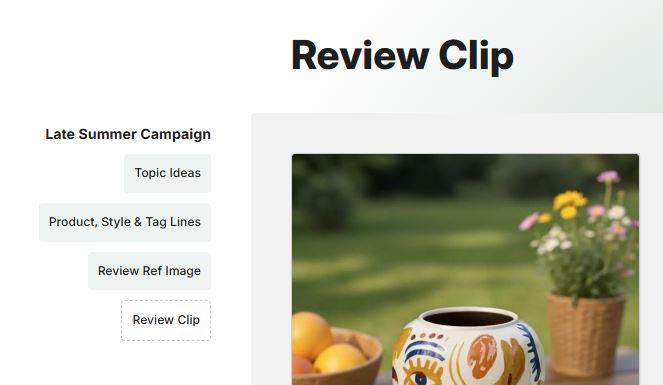
Assign users
Select whether you want everyone on your account to be able to complete the review or you want to assign only selected users. Read more about assigning reviewers here.
Update review
When allowing reviewers to request a retry (AI Retries / Prompt Edits), you can update the review with the newly generated content and by entering/referencing its' ID in Update for Review ID (Add Additional Field).
Find a typical n8n retry flow here.
Handle review responses
Very conveniently, this same node will wait for the completion of the review and output the result once it arrives.
This way, you can simply connect it to the next node in your workflow that is handling the review result.
Often this will be a conditional node that decides what to do next based on the review outcome. Mainly, whether response is approved or rejected.
See the structure of the output here.
To handle the review response in a different workflow, use a HTTP + Webhook node as described here.
Multiple items input
Just like other Human-in-the-Loop/sendAndWait nodes in n8n, it wouldn't work to provide multiple items as input as it would only resume the node once for the first response.
This is due to n8n's limitation that it does not allow splitting items into separate parallel execution paths.
If you have multiple items flowing in parallel, you have these options:
Split workflows
Create a separate workflow that starts with a "When executed by another workflow" trigger node (Choose "Accept all data"), followed by the gotoHuman node and the rest of your flow. Your original workflow with the multiple items ends with a "Execute Workflow" node (select the just created target workflow from the list and choose "Run once for each item")
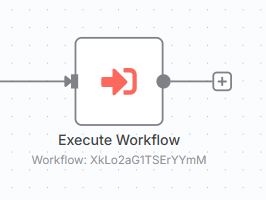
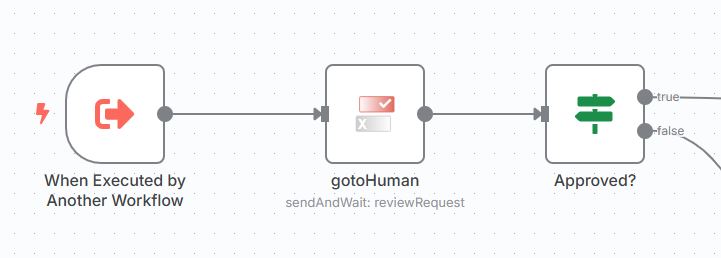
Loop over items
If doing reviews sequentially one by one is fine, you can loop over the items ("Loop over Items" node). You'd start the loop before the gotoHuman node, incl. all nodes after it and connect the final node back to the loop input.
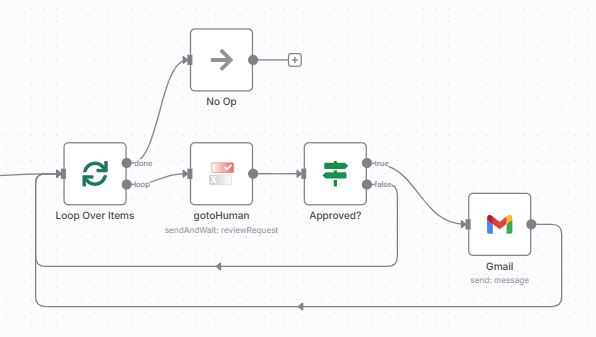
HTTP + Webhook
If you don't want to loop sequentially, but also don't want to create a separate workflow, you can use a HTTP and a Webhook node to basically split into multiple execution paths within the same workflow canvas.
You could use our approach described here, which calls our API directly. But if you still want to use our gotoHuman node, you could make the HTTP node simply call the URL of the new webhook node, passing along the relevant data. The webhook node would then point to the gotoHuman node.